Printing Photo with Trimming
You can edit photo displayed on the LCD by trimming them and print.
-
Select
 Print on the HOME screen.
Print on the HOME screen. -
Select
 From mem. card.
From mem. card.The memory card print menus are displayed.
-
Select
 Trimming print.
Trimming print. -
Insert memory card into card slot.
The photo selection screen is displayed.
 Note
Note-
When you insert the memory card before you displays the memory card print menus, the photo selection screen in Select photo print is displayed.
To display the HOME screen, press the HOME button.
-
If no printable photo data is saved on the memory card, Data of supported types are not saved. is displayed on the LCD.
-
If more than 2,000 photo data are saved on the memory card, the photo data is split by group per 2,000 photos in reverse chronological order (date last modified) automatically. Check the message displayed on the LCD and select OK.
-
-
Select a photo you want to print.
 Note
Note-
Other Options
-
-
Select a trimming shape.
-
Specify the upper left position of the trimming area.
Use the



 button to move the upper left position of the trimming area and press the OK button to specify the position.
button to move the upper left position of the trimming area and press the OK button to specify the position.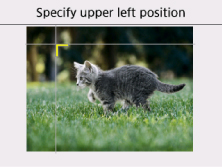
 Note
Note- If you keep pressing the



 button, the moving speed increases.
button, the moving speed increases.
- If you keep pressing the
-
Specify the bottom right position of the trimming area.
Use the



 button to move the bottom right position of the trimming area and press the OK button to specify the position.
button to move the bottom right position of the trimming area and press the OK button to specify the position.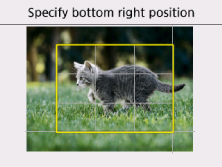
 Note
Note- Aspect ratio of the trimming shape cannot be changed.
-
Specify settings as necessary.
Select Copies to display the screen to specify the number of copies.
For the setting items other than Copies:
-
Press the Start button.
The printer starts printing.
 Note
Note
-
Press the Stop button to cancel printing.
-
You can add the print job by selecting Print more while printing.
-
The trimming image cannot be newly saved on the memory card.

